Kenwood HM-DV7 User Manual
Browse online or download User Manual for Acoustics Kenwood HM-DV7. Kenwood HM-DV7 User Manual
- Page / 72
- Table of contents
- BOOKMARKS



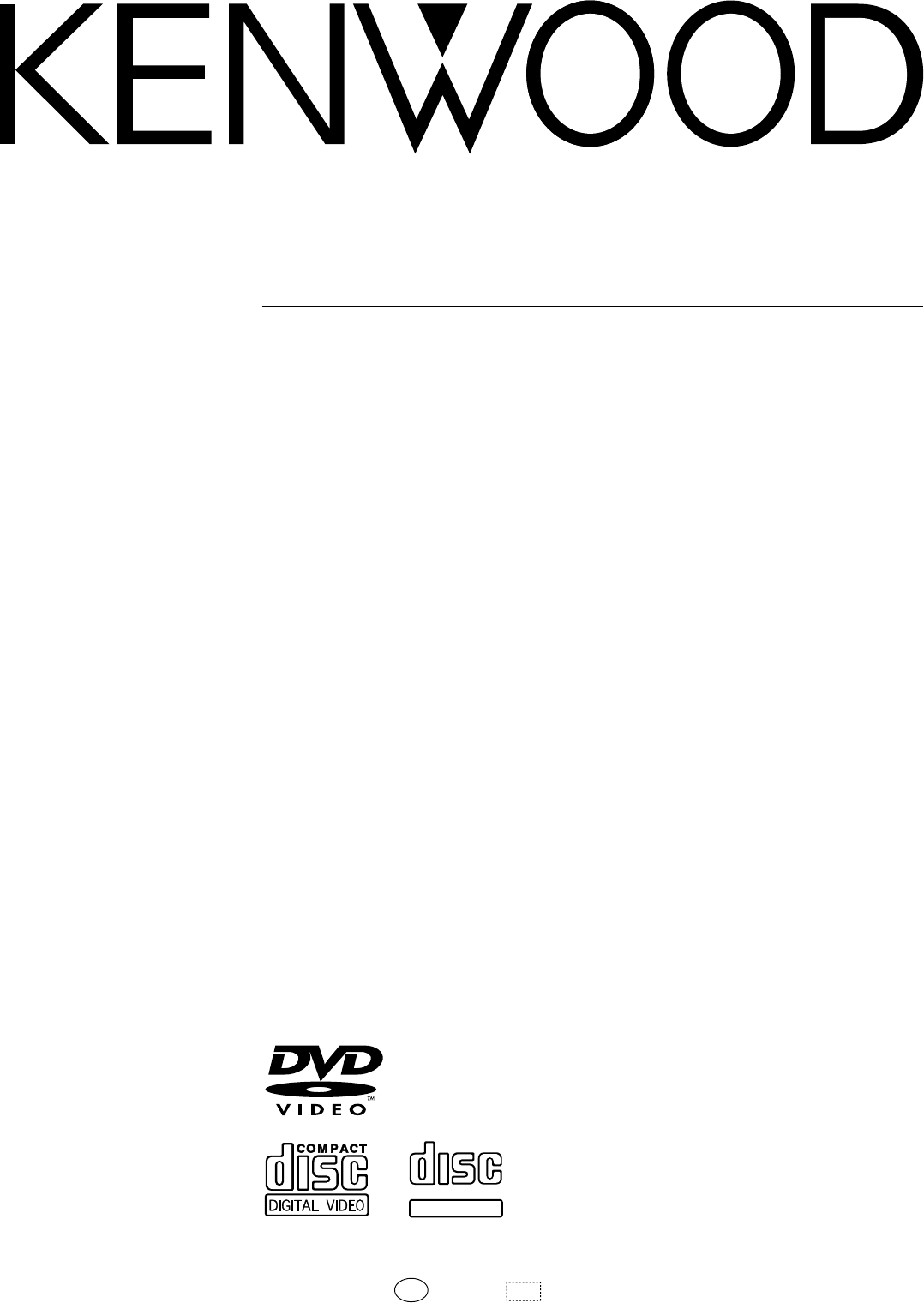
- INSTRUCTION MANUAL 1
- Before applying power 2
- Special features 3
- In regard to demonstration 4
- Accessories 4
- Contents 5
- System connection 6
- Connection of speakers 7
- Using Headphones 10
- DTS disclaimer clause 11
- Controls and indicators 12
- Operation in menu mode 13
- Standby mode 13
- Preparation section 14
- Operation 15
- Loading batteries 15
- .PA .S. OFF> 16
- Clock adjustment 17
- Video Formats 18
- Playable Disc 19
- Region Codes of This Player 20
- Configuration of Discs 21
- Basic use method 22
- --- -L-R 23
- Playback 24
- Start playback / 25
- Stopping playback 25
- To eject a disc 25
- Basic section 26
- Virtual Surround function 27
- Basic OSD Operation 28
- Icons on the TV screen 29
- In regard to CD-TEXT 30
- Receiving broadcast station 31
- UTA O MEMORY 32
- UTA O PRESET 32
- MEMORY P12 33
- Menu playback 34
- Switching P.B.C. On and Off 35
- Application section 36
- ITB TERPI 37
- Changing the initial setup 38
- On Screen Message 39
- IPB Display 39
- Input of Password 40
- Select the item to be set 41
- Continued on next page 45
- Disc Language Code Table 47
- UNT ER P12 48
- (PTY search) 49
- Activate the PTY search mode 49
- Start the search 50
- R.D.S. (Radio Data System) 51
- (program playback) 52
- Various playback features 52
- DC P07 T03 53
- Repeated playback 54
- DC P01 T18 55
- (random playback) 56
- To cancel random playback 56
- PUTNI LEVEL 57
- DRC INPUT+1 57
- (SLEEP) 58
- Timer operation 58
- Setting the O.T.T. timer 59
- TIMRSEET 60
- Make the desired reservation 61
- ROPG. O1N> 62
- Important Items 63
- Disc handling precautions 64
- Disc accessories 64
- Glossary 65
- Knowledge sections 66
- In case of difficulty 67
- DVD/CD player section 69
- Remote control unit 70
- Specifications 72
Summary of Contents
DIGITAL AUDIODIGITAL AUDIOCOMPACTCOMPACTTEXTMICRO HI-FI COMPONENT SYSTEMINSTRUCTION MANUALKENWOOD CORPORATIONB60-5069-00 00 CS (T, M, X) AP 0105HM
10System connectionPreparation sectionConnection of Other Accessories (Commercially Available Parts)When connections are to be made, make sure that th
11System connectionPreparation sectionConnection of external source componentDigital signal connectionThe recommended setup for "Digital Audio&qu
12Controls and indicatorsPreparation sectionMain unit1 keyPress to set the unit to ON or STANDBY.™O„STANDBY/TIMER indicatorWhen power is ON : Goes of
13Controls and indicatorsPreparation sectionSTOP7/TUNING MODE keyWhen power is OFF (standby):Press to display the time of the day for 5 seconds.&D
14Controls and indicatorsPreparation sectionOperation of remote control unitInfrared ray systemModel : RC-F0505E (For U.K. and Europe): RC-F0505E (For
15Controls and indicatorsPreparation sectionPlug the power cord into a power outlet and press thePOWER () key on the remote control unit toswitch the
16Controls and indicatorsPreparation sectionDisplaySURROUNDMUTE P.B.C. TOTAL REMAINREMAIN AUTOAUTO TUNED RDSP.S.A.NBMHzkHzFMPMAMO.T.T.ABF1RANDOMPGM31
17Controls and indicatorsPreparation sectionIMT E ADJUSTExample for adjusting at 1:30PMThis unit incorporates a clock function. Be sure to adjust the
Playable Disc18Preparation sectionVideo FormatsThe TV picture display and disc signal systems can be divided roughly into two TV formats (NTSC and PAL
Playable Disc19Preparation sectionPlayable DiscUnplayable DiscsPlayable Disc DVD VIDEOVCDLogo markDIGITAL VIDEOCOMPACTTEXTTEXTDIGITAL AUDIOCOMPACTCD,
2Before applying powerPreparation sectionBasic sectionApplication sectionKnowledge sections Caution : Read this page carefully to ensure safe operatio
Playable Disc20Preparation section654321A region code defined for each country or area is assigned for each DVD VIDEO player, so it cannot play aDVD V
Playable Disc21Preparation sectionConfiguration of DiscsDVD VCD CD MP3DVD VIDEO disc configuration22 3 4 5 2222 3 4 5The title is the largest unit com
22Basic use methodBasic section5555VOLUME/MULTI CONTROLSTANDBY/TIMERDVD/CD 6TUNER/BAND1¡DVD/CD 0STOP 7TUNING MODEAUX SOUND MODE SET/DEMO REPEAT RAMDOM
23Basic use methodBasic sectionMuting the sound temporarily÷ Press again to resume the original volume.÷ This is also cancelled when the volume is cha
24Basic use methodBasic section5555VOLUME/MULTI CONTROLSTANDBY/TIMERDVD/CD 6TUNER/BAND1¡DVD/CD 0STOP 7TUNING MODEAUX SOUND MODE SET/DEMO REPEAT RAMDOM
25Basic use methodBasic section3. Select the desired items from the menu screen.The following operation procedure is the basic procedure. As the op-er
26Basic use methodBasic section¶ The search speed can be selected from 5 speed steps.(With a MP3 disc, forward search and reverse searchare possible o
27Basic use methodBasic sectionPlaybackPlaying discs by selecting the title, chapter, track, folder or fileDVD VCD CD MP3Select the desired track No.1
28Basic use methodBasic sectionPlaybackBasic OSD OperationDVD VCD CD MP3Press the ON SCREEN key.Change the content of the selected item.Select the &qu
29Basic use methodBasic sectionPlaybackIcons on the TV screenDVD VCD CD MP3Information related to the disc (title, chapter, time, voice language, subt
3Before applying powerPreparation section Basic sectionApplication section Knowledge sectionsSpecial featuresVersatile DVD VIDEO FunctionsMulti-audio
30Basic use methodBasic sectionPlayback(When pressed during stop)Scrolled disc title display(When pressed during play)Scrolled track title displayDISP
31Receiving broadcast stationBasic section5555VOLUME/MULTI CONTROLSTANDBY/TIMERDVD/CD 6TUNER/BAND1¡DVD/CD 0STOP 7TUNING MODEAUX SOUND MODE SET/DEMO RE
32Receiving broadcast stationBasic section1 Receive a broadcast.2 Press of the MODE key.3Turn the VOLUME/MULTI CONTROL knobto select "AUTO MEMORY
33Receiving broadcast stationBasic sectionOne-by-one presetting (Manual preset)1 Select the AUTO or MANUAL mode.2 Tune a station.Tuning a non-preset r
34Menu playbackApplication sectionMenu playbackWhen a DVD containing the recording of the top menu or menu is played, the top menu or menu is dis-play
35Menu playbackApplication sectionWhen a P.B.C.-compatible VCD containing menus is played and an item is selected in the displayed menu, a menuwith mo
36Menu playbackApplication sectionMP3 that can be played back with this equipmentThis unit is capable of playing back the music files recorded in the
37Menu playbackApplication sectionPress the cursor up/down key (5 ∞) to select the title of the desired folder or file.MP3 that can be played back wit
38Changing the initial setup (DVD)Application sectionENTERäeéÌê›íËChanging the initial setup (DVD)The setups according to the connected TV, viewing re
39Changing the initial setup (DVD)Application sectionChange the content of the selected item.3Press either cursor key (5 ∞) to change thesetting, then
4Before applying powerPreparation sectionBasic sectionApplication sectionKnowledge sectionsThis unit is equipped with a demonstration func-tion (only
40Changing the initial setup (DVD)Application sectionInput of Password1 Input the desired password with numerickeys, then press the ENTER key.2 Note t
41Changing the initial setup (DVD)Application sectionENTER"SOUND" is to be selected when you want to set the audio output method when system
42Changing the initial setup (DVD)Application sectionChange the content of the selected item.3Press either cursor key (5 ∞) to change thesetting, then
43Changing the initial setup (DVD)Application section"Audio DuringSearch""Dynamic RangeControl""On" : Select to output a
44Changing the initial setup (DVD)Application sectionENTERSelect "VISUAL" when you want to change the language used to display the menu scre
45Changing the initial setup (DVD)Application sectionChange the content of the selected item.3Press either cursor key (5 ∞) to change thesetting, then
46Changing the initial setup (DVD)Application section"Subtitle Language""Still Mode""NTSC = PAL""Auto" : The s
47Changing the initial setup (DVD)Application sectionCord No. Language65656566657065776582658365886590666566696671667266786679668267656779678367896865
48R.D.S. (Radio Data System)Application sectionAUTOAUTO TUNED RDS SUST.Receiving broadcast stationRDS is a system that transmits useful information (i
49R.D.S. (Radio Data System)Application sectionR.D.S. (Radio Data System)By specifying the type of program (genre) you want tolisten to, the tuner aut
5Before applying powerPreparation section Basic sectionApplication section Knowledge sectionsContents Before applying power ...
50R.D.S. (Radio Data System)Application sectionR.D.S. (Radio Data System)Start the search.3To change to a different program type :Repeat steps 1, 2, 3
51R.D.S. (Radio Data System)Application section
52Various playback featuresApplication sectionSTOP AUTO/MONO7123456789+ 100 0+ 10PGM/PTYDC P01 T--PGM12HIGHOMFDC P01 T09DVD/CD6SETCheck that the unit
53Various playback featuresApplication sectionTo add a track to an existing program1 Select the track number to be added withthe numeric keys.2 Press
54Various playback featuresApplication sectionSelect the "DVD/CD" input.¢Repeated playbackTo repeat a discDVD VCD CD MP31 If the "PGM&
55Various playback featuresApplication sectionIf the "PGM" indicator is lit, turn it off by pressing the PGM/PTY key in stop mode to cancel
56Various playback featuresApplication sectionPlaying tracks in a random order (random playback)VCD CDSelect the "DVD/CD" input.¢As the titl
57Timer operationApplication sectionListening to an AUX input sourceConnect the related equipment under reference to "Connection of external sour
58Timer operationApplication sectionLESEP 10OMFTurn the unit OFF or press the SLEEP key until thesleep time is cancelled.Sleep timer (SLEEP)To cancelT
59Timer operationApplication sectionTimer playback which occurs only once and only for an hour can be programmed by simply setting the starttime. The
6System connectionPreparation sectionGNDFM75 ΩAMANTENNA123System connectionAM loop antennaThe supplied antenna is for indoor use. Place it as faras po
60Timer operationApplication sectionSetting an everyday timer programTwo timer programs (PROG.1, PROG.2) are available. Both of them are 24-hour timer
61Timer operationApplication section1 Select the mode.(1) Select "PLAY" or "AI PLAY".(2) Set it.Make the desired reservation.41 &q
62Timer operationApplication sectionPut the unit in standby mode.7÷ If there is a power failure or the power cord is un-plugged after the timer reserv
63In case of difficultyKnowledge sectionsMaintenanceReferenceMaintenance of the unitWhen the front panel or case becomes dirty, wipe with asoft, dry c
64In case of difficultyKnowledge sectionsNever play a cracked or warped discDuring playback, the disc rotates at high speed in theplayer. Therefore, t
65In case of difficultyKnowledge sectionsGlossaryDVD (Digital Versatile Disc) : DVD VIDEO is a disc fea-turing high video/audio quality, made possible
66In case of difficultyKnowledge sectionsTrack/Track No. ( VCD, CD): A track is also a sec-tion of video and audio recorded in a disc. Thenumbers assi
67In case of difficultyKnowledge sectionsB-picture (Bidirectionally predictire coded) :Picture calculated by comparing the previous andnext pictures (
68In case of difficultyKnowledge sectionsIn case of difficultyWhat seems to be a malfunction is not always so. Before calling for service, check the
69In case of difficultyKnowledge sections¶ The input selection of the TV and/or AV amplifier is incorrect orthese devices are not turned on.¶ Connecti
7System connectionPreparation sectionConnection of speakers1 Align the tabs on the stand with the notcheson the stand mount position of the satellites
70In case of difficultyKnowledge sections¶ If "On Screen Message" is set to "Off", switch it "On". °¶ If the played DVD
71In case of difficultyKnowledge sectionsDisplayed messages and actions to be taken against themMeaningDisplayed MessagePGM FULL ÷ An attempt is made
72In case of difficultyKnowledge sectionsMain unitSpecificationsSpeakers[Amplifier section]Effective output power (P.S.A. on, one channel driven)Right
8System connectionPreparation sectionRLAUDIOAUXINCD - ROUTS-VIDEO VIDEOVIDEO OUTCD - RIN−+−+−+−+1 234GND FM75WAMSUBWOOFER( 8 - 16 W )TO OPM-DV7SATELLI
9System connectionPreparation sectionThe feet of the provided speaker can be replaced as required.1 Remove the four feet on the front and rearpart of
 (32 pages)
(32 pages) (24 pages)
(24 pages)







Comments to this Manuals