Kenwood KRF-V5200D User Manual Page 1
Browse online or download User Manual for Receivers and Amplifiers Kenwood KRF-V5200D. Kenwood KRF-V5200D User Manual
- Page / 40
- Table of contents
- TROUBLESHOOTING
- BOOKMARKS



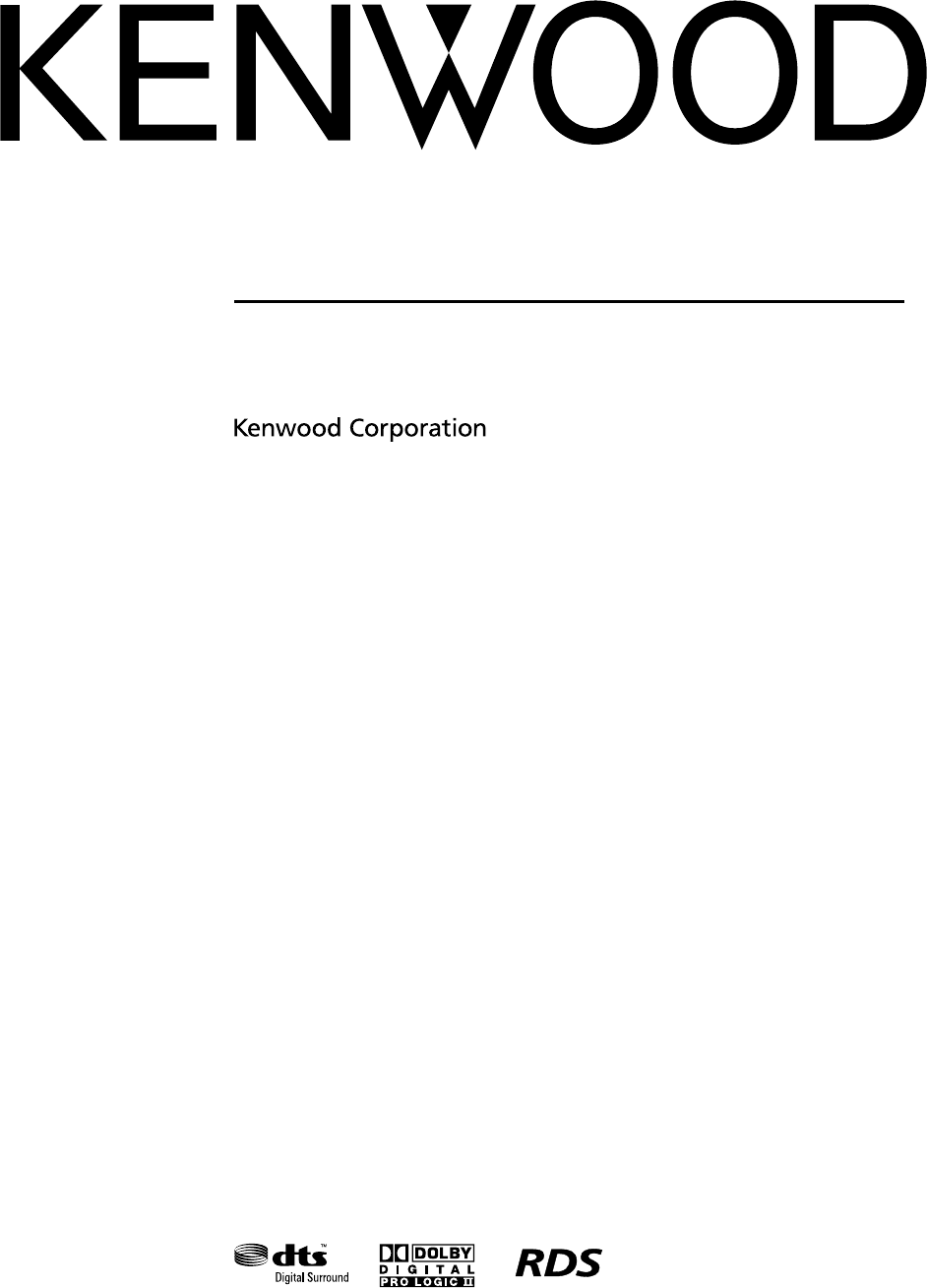
- KRF-V5200D 1
- Before applying power 2
- IMPORTANT SAFETY INSTRUCTIONS 3
- Contents 4
- Special features 4
- Names and functions of parts 5
- OperationOperation 7
- Digital connections 9
- Setting up the system 10
- Connecting audio components 11
- Connecting video components 12
- English 13
- Connecting the speakers 14
- Connecting the terminals 15
- Connecting the antennas 15
- Speaker settings 16
- MULTI CONTROL 17
- Adjusting the speaker level 18
- ("TEST TONE") 18
- LVL") 19
- Normal Playback 20
- VOLUME CONTROL 21
- INPUT SELECTOR AV AUX 21
- PURE AUDIO MODE 21
- ACTIVE EQ modeACTIVE EQ mode 22
- Ambience effects 23
- LISTEN MODE VOLUME CONTROL 25
- INPUT SELECTOR 26
- INPUT MODE 26
- BAND AUTO/MONO 27
- RDS Auto Memory 28
- Presetting radio stations 28
- Receiving preset stations 29
- (P.CALL) 29
- Tuning by Program TYpe (PTY 30
- Recording 31
- Further adjustments 32
- SPEAKERS ON/OFF 34
- DVD player operation keys 35
- Troubleshooting 36
- Remote control unit 37
- Symptom Cause Remedy 37
- Specifications 38
- For your records 40
Summary of Contents
AUDIO VIDEO CONTROL CENTERKRF-V5200DINSTRUCTION MANUAL© B60-5676-00/00 (E, X) KWB60-5676-00_00.indd 1B60-5676-00_00.indd 1 07.4.12 9:56:53 AM07.
10 EnglishCENTERSUBWOOFERSURROUNDFRONTOUTDVDINVIDEO1INVIDEO2INMONITOROUTOPTICALCD/DVDCOAXIALDVD/6CHDVD/6CH INCVIDEODIGITAL INSetting up the systemCo
English 11Connecting audio componentsAUXCD/DVDREC OUT PLAY INVIDEO 1REC OUT PLAY INMD/TA P ELRAUDIOTo AC wall outletINOUTOUTOUTCasette deck or MD
12 EnglishSetting up the systemConnecting video componentsVIDEO1OUTDVDINVIDEO1INVIDEO2INMONITOROUTVIDEOAUXCD/DVDPLAY INVIDEO 2REC OUT PLAY INVIDEO
English 13Connecting video components (COMPONENT VIDEO) (For Australia)AUXCD/DVDPLAY INVIDEO 2REC OUT PLAY INVIDEO 1REC OUT PLAY INMD/TA P ELRAUDI
14 EnglishSURROUNDCENTER++-+--RGRAYLBLUEGREENPRE OUTSUB WOOFERSURROUND SPEAKERS (6-167)++--RREDLWHITEFRONT SPEAKERS (6-167)Connecting the speakersSe
English 15Connecting the terminalsœ Strip coating. ∑ Push the lever. é Insert the cord. ® Return the lever. Notes:• Never short circuit the + and –
16 EnglishSpeaker settings® Use [MULTI CONTROL 5/∞] to select your listening position. FRONTCENTERREAR† Press [EASY SETUP].• The speakers are set
English 17Speaker setting flowThe detailed settings below allow you to enjoy full performance of the receiver according to the environment of your l
18 EnglishSpeaker settingsSpeaker setup ("SP SETUP")This sets up the speakers according to the speaker system in use. Speaker setup is req
English 19Distance setting ("DISTANCE")This sets the distance from each speaker to the listening position.œ Measure the distance from the
2 EnglishBefore applying power Caution : Read this page carefully to ensure safe operation.Units are designed for operation as follows.Australia ...
20 EnglishNormal PlaybackPreparing for playbackSome preparatory steps are needed before starting playback. SPEAKERS ON/OFFLISTEN MODEINPUT MODEINPUT
English 21Listening to a source componentVOLUME CONTROLVOLUME /oINPUT SELECTOR AV AUXœ Select the source you want to listen to. When using the rem
22 EnglishNormal PlaybackAdjusting the soundTONEBASS BOOSTMULTI CONTROL/OACTIVE EQMUTEMULTI CONTROL ACTIVE EQ Adjusting the Tone (remote control on
English 23Ambience effectsSurround modesThis unit is equipped with listen modes that allow you to enjoy an enhanced sonic ambience with a variety of
24 EnglishAmbience effectsDTS DTS Digital Surround is the standard for providing 5.1 channels of discrete digital audio in consumer electronics prod
English 25Surround playSelect the listen mode according to the source being played back.LISTEN MODE VOLUME CONTROLVOLUME /oLISTEN MODEPreparations•
26 EnglishDVD 6-channel playbackUsing a DVD player or the like equipped with six (5.1) output channels and this unit, you can enjoy surround sound p
English 27Listening to radio broadcastsThis unit can store up to 40 stations in the memory and recall them by one-touch operation.Radio stations can
28 EnglishRDS Auto MemoryThis function automatically stores up to 40 RDS stations in the preset memory. In order to use the PTY function, the RDS st
English 29Receiving preset stationsTUNERœ Press [TUNER] to select tuner as the source.∑ Enter the number of the preset station you want to receive (
English 312. Se rvicing – Do not attempt to service this product yourself as opening or removing covers may expose you to dangerous voltage or othe
30 EnglishTuning by Program TYpe (PTY search)This function lets you set the tuner to automatically search for stations which are currently broadcast
English 31Recording mode setting in digital audio source recording (main unit only)When recording a multi-channel digital audio source, it is recomm
32 EnglishFine adjustment of the soundYou can make further adjustments to the sound while listening to playback in the surround mode.MULTI CONTROLMU
English 33Panorama mode (Pro Logic II Music mode Panorama mode (Pro Logic II Music mode only)only)When listening to music, you will be able to enjoy
34 EnglishConvenient functionsVOLUME /oDIMMERSPEAKERS ON/OFFVOLUME CONTROLDisplay dimmer adjustmentDisplay dimmer adjustmentThe dimmer function let
English 35Remote control operations for Kenwood DVD playersThe remote control of this unit can control Kenwood DVD players directly without using th
36 English TroubleshootingTroubles are not always due to malfunction or failure of the system. In case of a trouble, check the following tables befo
English 37Remote control unitSymptom Cause RemedyRemote control operation is not possible. The remote control is set to the DVD player operation mod
38 EnglishSpecificationsAUDIO section Rated output power during STEREO operation(63 Hz – 12.5 kHz, 0.7% T.H.D., at 6 Ω) ...100 W + 100 WEf
English 39B60-5676-00_00.indd 39B60-5676-00_00.indd 39 07.4.12 9:57:51 AM07.4.12 9:57:51 AM
4 EnglishContents To ensure safety, read the items carrying this marking carefully. Before applying power ... 2 Safe
40 EnglishFor your recordsRecord the serial number, found on the back of the unit, in the spaces designated on the warranty card, and in the space p
English 5Names and functions of parts1 (power) keyStandby indicator Switch the unit ON and standby.When the unit is in standby mode, the standby
6 EnglishMEMORYREPEATAUTO MEMORYANGLERDS DISP.AUDIOPTYSUBTITLEPURE AUDIOMODEDIMMER ACTIVE EQDVD RECEIVERDVD/6CHVIDEO 2VIDEO 1BASS BOOSTTONESOUNDSETU
English 7Preparing the remote controlLoading batteriesLoading batteriesœ Remove the cover. ∑ Insert batteries. • Insert two (R03) batteries followi
8 EnglishSetting up the systemMake connections as shown in the following pages.When connecting the related system components, be sure to refer to th
English 9COAXIALDVD/6CHOPTICALCD/DVDOPTICALVIDEO2DIGITAL INDigital connectionsThe DIGITAL IN jacks can accept DTS, Dolby Digital, or PCM signals. Co
More documents for Receivers and Amplifiers Kenwood KRF-V5200D



 (62 pages)
(62 pages)
 (38 pages)
(38 pages)
 (200 pages)
(200 pages)







Comments to this Manuals