Kenwood KOS-A300 User Manual
Browse online or download User Manual for Receivers and Amplifiers Kenwood KOS-A300. Kenwood KOS-A300 User Manual
- Page / 44
- Table of contents
- TROUBLESHOOTING
- BOOKMARKS



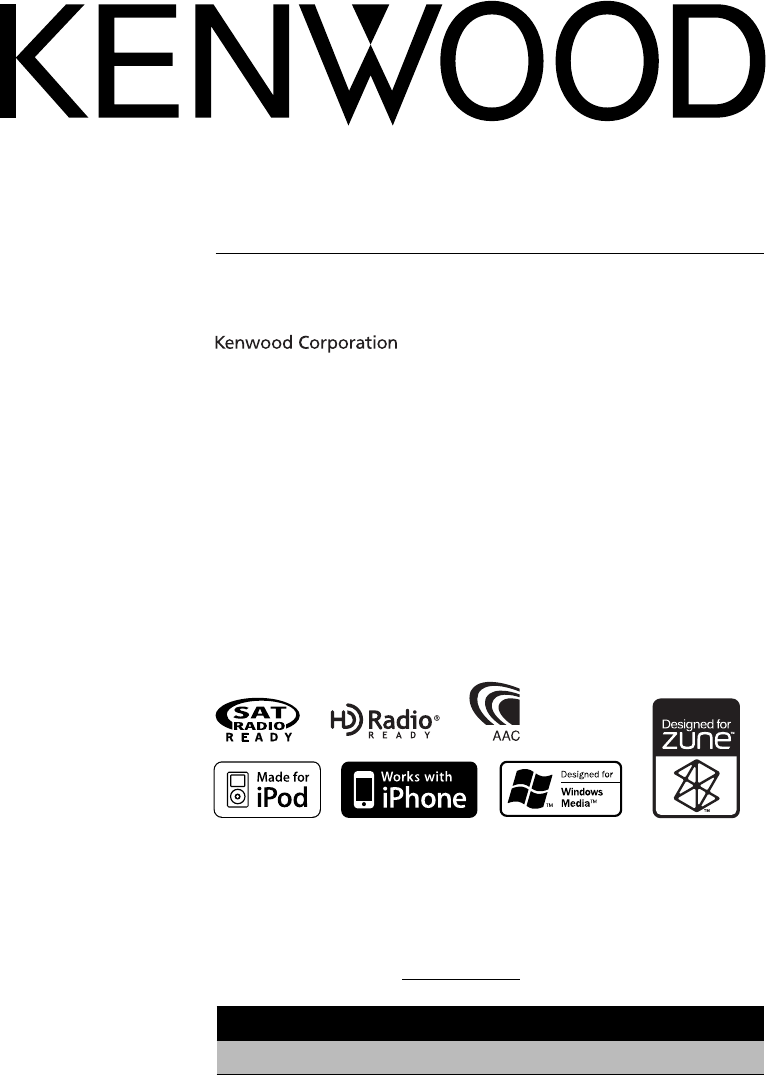
- KOS-A300 1
- Contents 2
- Before use 3
- Basic Operation 4
- Function Control 6
- Next page 3 7
- Display Settings 10
- > “Name Set” 11
- Function of Zune/ USB device 12
- Audio file 12
- Function of iPod 12
- Cancelling the Related Search 13
- Favorite Control 15
- > “Input Level ADJ” 16
- HD Radio tuner control 17
- > “Voice Recognize” 21
- Bluetooth Audio Operation 22
- Bluetooth Setup 23
- > “Device Delete” 25
- > “BT F/W Update” 25
- > “Phone Selection” 25
- > “Audio Selection” 25
- > “SMS” > “SMS Inbox” 27
- > “Seek Mode” 28
- Appendix 29
- Menu Glossary 31
- Accessories 32
- DISPLAY TEMPLATE 32
- B58-1488-04/00 32
- CUT OUT ON DOTTED LINE 32
- Installation Procedure 33
- Installation for Display Unit 33
- Connecting Wires to Terminals 34
- Accessory4 34
- To AUX input 35
- Accessory3 35
- Connection cable 35
- (Commercially available) 35
- Installation 36
- Accessory$ 39
- (Ø4 × 16) 39
- Accessory@ 39
- Troubleshooting Guide 40
- Specifications 42
- 2CAUTION 43
- FCC WARNING 43
- FCC NOTE 43
Summary of Contents
US Residence OnlyRegister OnlineRegister your Kenwood product at www.Kenwoodusa.comEXTERNAL MEDIA CONTROLLERKOS-A300INSTRUCTION MANUAL© B64-4452-00/00
10 | KOS-A300Display SettingsText Display SelectionChanges displayed information on each source following;In iPod/ Zune/ USB device sourceInformat
English | 11Auxillary Input Name SettingSelects the display when changing to Auxiliary input source.1 Select the AUX sourcePress the [SRC] button
12 | KOS-A300iPod/ Zune/ USB device OperationFunction of Zune/ USB deviceMusic SearchSelecting the music you want to listen to from the device or
English | 13Function of iPodSearching for Music by InitialYou can select an alphabetic character from the list in the browse item (artist, album,
14 | KOS-A300Function of iPodiPod Control by Hand ModeAllows you to operate iPod with the control on the iPod. Enter iPod Control by Hand ModeSel
English | 15Favorite ControlFavorite Preset RecallRetrieving an item registered to Favorite.1 Enter Favorite Preset Recall modeSelect “FAV”.For h
16 | KOS-A300Favorite Name Setting Giving a name to Preset Memory registered to Favorite.1 Enter Favorite Preset Recall modeSelect “FAV”.For how
English | 17HD Radio tuner controlFunction of KTC-HR300/ KTC-HR200 (Optional Accessory)Station Preset MemoryPutting a station in the memory.1 Sel
18 | KOS-A300Function of KTC-HR300HD Radio Tagging (iTunes Tagging)Using an iTunes Tagging enabled HD Radio you can tag your music. When you hear
English | 19Operation of hands-free phoningBefore Use• For details on the Bluetooth cell-phone with the hands-free function, see <About the Ce
2 | KOS-A300ContentsBefore use 3Basic Operation 4General functionsiPod, Zune and USB device functionsCancel the Demonstration modeListen to the
20 | KOS-A300Operation of hands-free phoningFunction of KCA-BT200 (Optional Accessory)Making a call1 Enter dialing method modePress the [ ] butto
English | 21Make a voice dialing call1 Enter voice recognize modeSelect “BT” > “Voice Recognize”.For how to select Function Control item, refe
22 | KOS-A300Function of KCA-BT200 (Optional Accessory)Bluetooth Audio OperationBefore Use• For details on the Bluetooth Audio player which can b
English | 23Bluetooth SetupRegistering Bluetooth deviceTo make your Bluetooth device (cell-phone) usable with this unit, you need to register it (
24 | KOS-A300Bluetooth SetupFunction of KCA-BT200 (Optional Accessory)Downloading the Phone Book Download the phone book data from the cell-phone
English | 25Deleting a Registered Bluetooth deviceYou can delete a registered Bluetooth device.1 Select Bluetooth device deletion modeSelect “MEN
26 | KOS-A300Bluetooth SetupFunction of KCA-BT200 (Optional Accessory)Setting a Voice Command for CategoryAdd a voice tag to the phone number cate
English | 27SMS (Short Message Service)The SMS arrived at the cell-phone is displayed on the receiver. A newly arrived message is displayed.¤• To
28 | KOS-A300Satellite Radio tuner (Optional Accessory) controlBasic OperationSelecting Satellite Radio sourcePress the [SRC] button.Select the “S
English | 29Appendix About Audio file• Playable Audio file AAC-LC (.m4a), MP3 (.mp3), WMA (.wma), WAV (.wav)• Playable USB device USB mass
English | 3Before use2WARNINGTo prevent injury or fire, take the following precautions:• To prevent a short circuit, never put or leave any metal
30 | KOS-A300Appendix About USB device• When the USB device is connected to this unit, it can be charged up provided that this unit is powered. •
English | 31Menu Glossary• Auto Answer This function automatically answers (responds to) a call after lapse of the preset time interval for au
32 | KOS-A300AccessoriesAccessories1...12...13...14...15...26...17(Ø2 x 11.5, Blue)...18(Ø2 x 10, Black)...29(Ø2 x 9, White)...1
English | 33Installation ProcedureInstallation Procedure1. To prevent a short circuit, remove the key from the ignition and disconnect the - batt
POWERTO DISPLAY UNITUSB I / F REMOTE IN+(7.5A)ILLUMI MUTETo prevent USB cable and Display unit terminals from being unplugged, tie them to the wiring
RLLINE OUTRLAUX INTO KAB UNITHideaway unit (Rear side) To AUX inputEnglish | 35Car stereo Accessory3DVD player etc.SIRIUS Satellite TunerHD Radio
36 | KOS-A300Installation of Controller1 According to the installation angle of the controller, install Spacer (Accessory 5) to Bracket (Accessor
English | 373 Install Bracket (Accessory 6). When using spacer (Accessory 5) Accessory! (Ø4 X 16.5) When not using spacer (Accessory 5) Accesso
38 | KOS-A300Installation of Display unit — Display Stand Used —1 Install the display bracket (Accessory #) to the display stand (Accessory $). A
English | 39Installation for Hideaway Unit • Installation using the self-tapping screwsUse screws (Accessory$) to fix Hideaway Unit onto an audio
[FNC][][SRC]4 | KOS-A300General functionsPower/Source Select button: [SRC]Turns on the power.When the power is ON, select a source.SRC Select
40 | KOS-A300Troubleshooting GuideSome functions of this unit may be disabled by some settings made on this unit. ! • Cannot set up Display.▲
English | 41N/A Device: • An unsupported USB device is connected. • Connection to the iPod has failed.➪ Check that the connected iPod is an i
42 | KOS-A300USB Interface USB Standard: USB1.1/ 2.0Compatible Device: Mass storage classCompatible File System : FAT16/ 32Maximum Supply current:
English | 432CAUTIONUse of controls or adjustments or performance of procedures other than those specified herein may result in hazardous radiatio
This symbol mark indicates that Kenwood manufactured this product so as to decrease harmful infl uence on the environment.B64-4452-00_00_KOS-A300_K.ind
English | 5Illumination Control: [ ]Hold this button and turn the Control knob to change the display and controller illumination colors.You can
6 | KOS-A300Function ControlFunctions in the table below can be set up by using Function Control. 1 Enter Function Control modePress the [FNC] bu
English | 7Source function itemFunction Setting Entry Setting overview Condition Page“iPod BY HAND” “ON”/ “OFF”When set to “ON”, allows you to ope
8 | KOS-A300Function ControlCategory Item Setting Entry Setting overview Condition Page“DISP DIM” “OFF”/ “AUTO”* / “MNAL1” / “MNAL2”Sets whether
English | 9Display SettingsIllumination Color SelectionSelecting the Illumination Color of the display.1 Enter Illumination color selection modeS
 (52 pages)
(52 pages)


 (200 pages)
(200 pages)







Comments to this Manuals