Kenwood KRF-V8030D User Manual Page 1
Browse online or download User Manual for Remote control Kenwood KRF-V8030D. Kenwood KRF-V8030D User Manual
- Page / 42
- Table of contents
- BOOKMARKS




- KRF-V8030D 1
- Before applying the power 2
- Maintenance of the unit 3
- In regard to contact cleaner 3
- Special features 4
- How to use this manual 4
- Names and functions of parts 5
- Remote control unit 6
- Setting up the system 7
- Connecting video components 8
- INPUT SELECTOR 9
- INPUT MODE 9
- S VIDEO V L – AUDIO – R 10
- SYSTEM CONTROL 11
- Connecting the speakers 12
- Preparing the remote control 13
- Preparing for surround sound 14
- Normal playback 16
- Adjusting the sound 17
- Recording 18
- Listening to radio broadcasts 19
- MULTI CONTROL 20
- Ambience effects 21
- Operations 22
- Surround Play 23
- Convenient functions 24
- DVD 6-channel playback 24
- In case of difficulty 26
- Specifications 27
- Remote Control 29
- 5/∞ keys to select “01.IR” 30
- 5/∞ keys to select the input 30
- 5/∞ keys to select the com 30
- 5/∞ keys to select the maker 30
- 5/∞ keys to select the setup 30
- (MACRO play) 34
- To delete the setup code 35
- >Extend1 36
- Complete 36
- Clr Exit 36
- [ ] 37
- Displaying the CD TEXT data 38
Summary of Contents
OperationsPreparationRemote Control OtherKRF-V8030DVR-409INSTRUCTION MANUALKENWOOD CORPORATIONB60-4593-00 (EN)About the supplied remote control (RC-R0
10PreparationsFM75ΩGNDAMSetting up the systemConnecting the antennasAM antenna terminal connections1 Push lever. 2 Insert cord.AM loop antennaThe supp
11PreparationsConnecting the system controlConnecting system control cords after connecting a KENWOODaudio component system lets you take advantage of
12PreparationsSUB WOOFER PRE OUTFRONTSUBWOOFERCENTERSURROUND–+FRONT SPEAKERS(8 – 16Ω)CENTER SPEAKER(8 – 16Ω)SUB WOOFER–++–FRONT SPEAKERSSURROUND SPEAK
13PreparationsSpeaker placementSubwooferFront speakers : Place to the front left and right of the listening position.Front speakers are required for a
14PreparationsPreparing for surround soundSpeaker settingsIf you selected other than “LRG” as the center speaker setting.1 SURR YES: Surround speakers
15PreparationPreparing for surround soundInput level adjustment (analog sources only)If the input level of an analog source signal is too high, adjust
16Operations1Listening to a source component23Start playback from the selected source.1 "PHONO"2 "TUNER"3 "CD/DVD"4 &quo
17OperationsNormal playbackAdjusting the soundAdjusting the toneYou can adjust the sound quality when the receiver is in the stereo mode.1 Press the S
18Operations1 Use the INPUP SELECTOR knob to select the source (other than"MD/TAPE") you want to record.2 Set the cassette deck or MD record
19Operations1 Use the input selector to select the source (CD, DVD,VIDEO2, orVIDEO3) you want to record.2 Set the cassette deck to record.3 Play the s
2PreparationsUnits are designed for operation as follows.U.S.A. and Canada... AC 120 V onlyAustralia ...
20OperationsPresetting radio stations manually• Repeat steps 1, 2, 3, and 4 to store as many stations as necessary.• If you store a station at a previ
21OperationsAmbience effectsManufactured under license from Dolby Laboratories. "Dolby", "Pro Logic"and the double-D symbol are tr
22OperationsAmbience effectsFront speaker (L, R)Subwoofer (SW)Center speakerDolby 3 StereoDolby 3 Stereo is available for systems that do not have sur
23OperationsAmbience effectsWhen the DTS signal is input:(The DTS indicator lights up.)When the analog signal or the digital signal except for theDOLB
24OperationsAdjust the volume.Start playback of the DVD software.Ambience effectsConvenient functionsAdjusting the sound• The adjustment item is displ
25OperationsDisplay dimmer adjustmentThe dimmer function lets you select the brightness of the receiver'sdisplay. You might find this useful if y
26OtherResetting the MicrocomputerIf the microcomputer may malfunction (unit cannot be operated,or shows an erroneous display) if the power cord is un
27OtherSpecificationsCaution : Read this page carefully to ensure safeoperation.Notes1. KENWOOD follows a policy of continuous advancements in develop
28OtherSpecificationsFor other countries (KRF-V8030D)AUDIO sectionEffective power output during STEREO operation1kHz,10% T.H.D.,at 8 Ω ...
29Remote ControlQuick start guide ... 29Getting the most from your remote control ... 31Remot
3OperationsPreparationsOtherRemote ControlContentsOtherOperationsPreparationsBefore applying the powerBefore applying the power ... 2S
30Remote ControlRegister the setup codes for your audio and video componentsAutomatic input namingIn the initial factory setting, the remote control a
31Remote ControlThe remote control supplied with this receiver is alsocapable of controlling components from a variety of manu-facturers once you regi
32Remote ControlGetting the most from your remote controlPress the display operation 2 [Enter] key.• The source selecting display appears.• When you s
33Remote ControlThis operation lets you operate the registered components.KENWOOD audio components with system control turn on and offautomatically wi
34Remote ControlThe macro play function allows you to set the remote to control severalcomponents in succession. After completing this setup, you can
35Remote Control2Press the MUSIC, MOVIE, or TV key to execute thecorresponding macro play.1Press the MACRO key.•"MACRO EXE" appears in the d
36Remote ControlGetting the most from your remote controlThe remote control unit can store the remote control cord of the othercomponents and you can
37Remote Control6 Press the key of the same operation that you want to store.• The remote code is send to the remote control unit.•"Complete"
38Remote Control• The display for selecting disc appears.Press the [Text] key.>051.>050.D.TitleHome Sel4Press the 5/∞ keys to select the desired
39Remote ControlYou can operate other components by pressing keys or using the display.The setup code for each component must be entered beforehand.
4PreparationsSpecial featuresTrue home theater soundThis receiver incorporates a wide variety of surround modes to bring youmaximum enjoyment from you
40Remote ControlLD player operationsVCR operationsTV operationsCHANNEL +CHANNEL -Remote operation of other componentsNumeric keysNumeric keys+–CH.CH.
41Remote ControlRemote operation of other componentsCable tuner operationsDSS receiver operations+–CH.CH.CHANNEL +CHANNEL -TUNINGBANDENTERAUTO/MONOCur
42Remote ControlRemote control unitIn case of difficultyCause• The batteries are nearing exhaustion.• Subwoofer is OFF.• No setup codes registered at
5PreparationCLIPTI.VOLTPRDS EON PTYTA NEWSFMAMMHzkHzPRO LOGIC3 STEREODOWN MIXDIGITALS.DIRECTMONITORDSPMEMO.ST.TUNEDAUTO SOUNDAUTOSPLFE SWCABMUTES RSLS
6Preparations! RETURN/PAGE key RC@Use to operate other components.@ REC key RC!Use to operate the selected component.# Numeric keys/Source operation k
7PreparationsMONITORPLAY INPLAY INREC OUTAUDIOLRMD/TAPE1CD/DVDPHONOGNDREC OUTMake connections as shown below.When connecting the related system compon
8PreparationsVIDEOS VIDEODVDPLAY INFRONTLCENTER DVDSURROUNDSUB WOOFERVIDEO 2COAXIALDVD/6ch INPUTRVIDEO 1 VIDEO 2 VIDEO 3PLAY INPLAY IN PLAY INREC OUTV
9PreparationsOPTICALDVDCD/DVD VIDEO 3 MONITORVIDEO 2COAXIALOPTICALDIGITAL INDIGITAL OUTOPTICALThe digital in jacks can accept DTS, Dolby Digital (AC-3
More documents for Remote control Kenwood KRF-V8030D
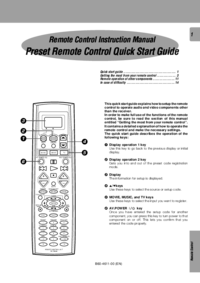
 (14 pages)
(14 pages)







Comments to this Manuals