Kenwood DDX8022BT User Manual Page 1
Browse online or download User Manual for GPS receiver Kenwood DDX8022BT. Kenwood DDX8022BT User Manual
- Page / 108
- Table of contents
- TROUBLESHOOTING
- BOOKMARKS




- DNX8220BT 1
- DDX8022BT 1
- Contents 2
- How to read this manual 4
- English 5 5
- Before Use 6
- Operation regulatory marks 9
- DVD disc marks 9
- Region codes in the world 9
- Basic Operations 10
- Playing a disc 11
- Removing a disc 11
- Selecting a source 11
- Switching the function screen 13
- Navigation Control 14
- P 0:00:05 15
- 98 .1 MHz 15
- Slot (DNX8220BT only) 16
- English 17 17
- PBC VER2 ST IN AF 18
- Control Panel 19
- T 0:00:05 20
- DVD Disc Menu 21
- VCD Zoom Control 22
- Next page 3 23
- Set Disc Name 25
- Video File/Picture Watching 26
- Picture Control 28
- Folder Select 28
- Radio Listening 29
- Seek Mode 30
- Auto Memory 30
- Manual Memory 31
- Preset Select 31
- Radio Text 32
- Traffic Information 32
- Search for Program Type 33
- Connecting an iPod 34
- English 37 37
- USB Device Control 38
- USB List 39
- BAND SEEK 40
- Set Station Name 44
- Bluetooth Audio Control 45
- Phone Call 47
- Character Entry 48
- Hands Free Unit Control 50
- When Received a Call 51
- Quick Dialing 52
- Calling by Phonebook 53
- А 54
- Call Records 55
- Calling by Voice Recognition 55
- Voice Registration 57
- Key Word Voice Registration 58
- Phone Number Preset 59
- SMS (Short Message Service) 60
- Setup Menu 62
- Speaker Set Up 63
- Channel Level 64
- DTA Setup 65
- Crossover Network Setup 66
- DVD Setup 67
- Language Setup 68
- Parental Level Setup 69
- System Setup 70
- AV Interface Setup 71
- User Interface 72
- Direct Source Button Setup 74
- Entering Background 74
- Background Delete 75
- Background Select 75
- Touch Panel Adjustment 76
- Clock Setup 76
- Monitor Setup 77
- Security Code Setup 78
- TV Setup 80
- RDS Setup 80
- Bluetooth Setup 81
- Registering Bluetooth Unit 82
- Bluetooth Unit Connection 84
- Deleting Bluetooth Unit 84
- DivX Setup 85
- Setup Memory 85
- EXT SW Setup 86
- English 87 87
- Audio Control 88
- Equalizer Control 89
- Graphic Equalizer Setup 89
- Zone Control 90
- SRS WOW Control 90
- SRS WOW User Setup 91
- Surround Control 91
- Surround Control Adjustment 92
- Position 92
- Position Fine Control 93
- Remote Controller 94
- Common operations (AUD mode) 95
- (DVD mode) 96
- Radio (AUD mode) 97
- NAVI (NAVI mode) 98
- TV (TV mode) 99
- DVD Language Codes 100
- English 101 101
- Help? Troubleshooting 102
- Help? Error 103
- Specifications 104
- Audio section 105
- External SW 105
- Bluetooth section 105
- DSP Section 105
- Video section 105
- CLASS 1 107
- LASER PRODUCT 107
Summary of Contents
GPS NAVIGATION SYSTEMDNX8220BTMONITOR WITH DVD RECEIVERDDX8022BT INSTRUCTION MANUAL© B64-4093-00/00 (EW/E2W) Declaration of Conformity with regard to
ABCDE10 DNX8220BT/DDX8022BTBasic OperationsAdjusts the volumeDAttenuates the volumePress it to attenuate the volume.Press it again to cancel mutin
100 DNX8220BT/DDX8022BTDVD Language CodesCode Languageaa Afarab Abkhazianaf Afrikaansam Amharicar Arabicas Assameseay Aymaraaz Azerbaijaniba Bashk
English 101B64-4093-00_00_EN.indb 101B64-4093-00_00_EN.indb 101 08.2.22 0:51:08 PM08.2.22 0:51:08 PM
102 DNX8220BT/DDX8022BTHelp? TroubleshootingSome functions of this unit may be disabled by some settings made on this unit. ! • Cannot set up
English 103When the unit fails to operate correctly, the cause of the failure appears on the display.Protect :Protective circuit has been activate
104 DNX8220BT/DDX8022BTSpecificationsMonitor sectionPicture Size: 6.95 inches (diagonal) wide: 156.2 mm (W) x 82.4 mm (H)Display Sytem: Transparen
English 105Video sectionColor System of External Video Input: NTSC/ PALExternal Video Input Level (RCA jack): 1 Vp-p/ 75 External Audio Max Inpu
106 DNX8220BT/DDX8022BTMusic disc playNavigation section (DNX8220BT only)Receiver: High-sensitivity GPS receiverReception Frequency: 1575.42 MHz (
English 107 is a trademark of DVD Format/Logo Licensing Corporation registered in the U.S., Japan and other countries.This product incorporates co
English Hereby, Kenwood declares that this unit DNX8220BT/DDX8022BT is in compliance with the essential requirements and other relevant provisions of
English 11Playing a disc When you load a disc into disc loading slot, the disc starts playing.If a menu appears, when playing a video disc, selec
ABC12 DNX8220BT/DDX8022BTBasic OperationsSwitches to the rear viewPress it for more than 1 second to switch to rear view.Press it again for more t
English 13Switching the function screenThe function control screen switches in the following order each time you press the button.Navigation scree
14 DNX8220BT/DDX8022BTUsing the Navigation SystemDisplays the navigation system screen and makes the navigation function available. 1 Displayin
English 15time. (DVD play only)5 Plays or pauses.6 When touched this area, the source control screen appears.When "USB" or "iPod&
16 DNX8220BT/DDX8022BTNavigation ControlAccessing the SD Memory Card Insertion Slot (DNX8220BT only)An SD memory card is used to upgrade the map.
English 17B64-4093-00_00_EN.indb 17B64-4093-00_00_EN.indb 17 08.2.22 0:49:13 PM08.2.22 0:49:13 PM
18 DNX8220BT/DDX8022BTWatching DVD/VCD & DVD Audio ListeningYou can play DVD/VCD using various functions.• For the basic method of how to wat
English 19Selects the next scene (when PBC is On) or track (when PBC is Off ).i Backward Scene/Track Search AreaSelects the previous scene (when
2 DNX8220BT/DDX8022BTContentsBasic Operations 10Radio Listening 29Functions While Displaying the Control Screen 29Seek Mode 30Auto Memory 30Ma
20 DNX8220BT/DDX8022BTWatching DVD/VCD & DVD Audio ListeningFunctions While Displaying the Control ScreenSwitches to the source control screen
English 21DVD Disc MenuSelects an option from the DVD Disc Menu. 1 Display the Disc Menu Control screenMode:FullAV–OUT:AV–INT 0:00:05Title 1C
22 DNX8220BT/DDX8022BTWatching DVD/VCD & DVD Audio Listening9 Calls the Menu Control.p Switches the picture angle.(during program playback o
English 23Music Disc & Audio File ListeningYou can recall various control screens during CD/Audio file playback.• For the basic method of how
24 DNX8220BT/DDX8022BTDuring Audio file playback14 15111276981013162018192512534681117 21 2324221 Switches to the playback screen. If there is no
English 25Set Disc NameAssigns a name to a CD. 1 Play a CD you wish to name 2 Start Name set 3 Enter the nameSee <Character Entry>
26 DNX8220BT/DDX8022BTYou can recall various control screens during playback of video file (MPEG 1 and MPEG 2 and DivX file) and picture file (JPE
English 27Functions While Displaying the Control ScreenSwitches to the source control screen to use various playback functions. 1 While the sou
28 DNX8220BT/DDX8022BTPicture ControlAdjusting the video display. 1 Start Picture ControlMode:FullAV–OUT:AV–INP 0:00:05DVD MEDIADVD MEDIAIN21
English 29Radio ListeningVarious control screens appear in the Tuner Source mode.• For the basic method of receiver button operations, refer to &
English 3Setup Menu 62Setup Menu 62Audio Setup 62Speaker Set Up 63Channel Level 64DTA Setup 65Crossover Network Setup 66DVD Setup 67Langua
30 DNX8220BT/DDX8022BTSeek ModeSets a station selection. The mode is switched in following order each time you touch the button.Display Setting&qu
English 31Manual MemoryStores the current receiving station in memory. 1 Select a station you wish to store in memory 2 Store in memoryConti
32 DNX8220BT/DDX8022BTRadio ListeningRadio TextYou can display the radio text. (Only when receiving the FM broadcast) 1 Select a station 2 D
English 33Search for Program TypeA program is tuned when you set its program type. (Only when receiving the FM broadcast) 1 Enter Program Type
34 DNX8220BT/DDX8022BTiPod ControlYou can control and listen to songs in your iPod by connecting an iPod to this unit with KCA-iP300V (optional ac
English 35Functions while Displaying the Control ScreenSwitches to the source control screen to use various playback functions.When Video or pictu
36 DNX8220BT/DDX8022BTiPod ControliPod ListLists and searches music/video contained in the iPod. 1 Display the iPod List 2 Select music/vide
English 37B64-4093-00_00_EN.indb 37B64-4093-00_00_EN.indb 37 08.2.22 0:49:45 PM08.2.22 0:49:45 PM
38 DNX8220BT/DDX8022BTFunctions while displaying the Control ScreenSwitches to the source control screen to use various playback functions.5243108
English 39USB ListLists and searches music contained in the USB device. 1 Display the Category List 2 Select a category21When is appeared,
4 DNX8220BT/DDX8022BTHow to read this manualManual MemoryStores the current receiving station in memory. 1 Select a station you wish to store i
40 DNX8220BT/DDX8022BTTV WatchingVarious control screens appear in the TV source mode. You can only operate TV with the optional accessory TV Tune
English 41Functions While Displaying the Control ScreenSwitches to source control screen to use various functions. 1 While the source is playin
42 DNX8220BT/DDX8022BTTV Menu (with KTC-D500E (optional accessory) connected only)Menu Control screen appears by touching the area shown below.INA
English 43Auto MemoryStores stations with good reception in memory automatically. 1 Select a band you wish to store in memory 2 Select the A
44 DNX8220BT/DDX8022BTPreset SelectLists and selects memorized station. 1 Start Preset Select 2 Selects a station11 Memorized stations are
English 45Bluetooth Audio ControlYou can listen to audio files stored in Bluetooth audio player and cell-phone.Before Use• You need to register y
46 DNX8220BT/DDX8022BTExternal Device Power Supply ControlControlling the external device power supply.External Device Power Supply ControlControl
English 47When the telephone is called, the system is paused automatically.Muting Audio Volume upon Reception of Phone CallWhen the telephone is c
48 DNX8220BT/DDX8022BTCharacter EntryHow To Use the Character Entry ScreenCharacter Entry screen112334 5671 Shifts the cursor.2 Enters characters
English 49Screen ControlScreen Control 1 Display Easy Control panel 2 Display the Screen Control screenMode:Full AV–OUT:AV–INTV TV1TV
English 5B64-4093-00_00_EN.indb 5B64-4093-00_00_EN.indb 5 08.2.22 0:49:00 PM08.2.22 0:49:00 PM
50 DNX8220BT/DDX8022BTBefore Use• To use the Phonebook, it must be downloaded to this unit in advance. For details, see <Downloading the Phonb
English 51 : Indicates there is a call on hold. : Displays the signal strength.* The more the number of bar segments, the stronger the signal. :
52 DNX8220BT/DDX8022BTCalling by Entering a Phone NumberMake a call by entering a phone number. 1 Display the number input screen 2 Enter a
English 53Controlling tone-based servicesUses tone base service using DTMF (Dual Tone Multi Frequency). 1 Display the DTMF input screen Displ
54 DNX8220BT/DDX8022BTCyrillic alphabet search screen АО52235 Displays the Phonebook beginning with the name whose first character
English 55Making a Call Using Outgoing/Incoming Call RecordsCalls by selecting a phone number from the outgoing or incoming calls list. 1 Displ
56 DNX8220BT/DDX8022BTIf you hear another Beep sound:Speak the key word within 2 seconds after the Beep, or touch the [Phonebook List] button to s
English 57 "On": Beep is heard. "Off": Beep is canceled.6 Returns to the "Hands Free Control" screen.7 Returns
58 DNX8220BT/DDX8022BTHands Free Unit Control 5 End voice registrationڥ A message is displayed if the voice is not recognized. Read the messa
English 59 4 Utter the voice to register (1st try) 766 Registers the voice. 7 Cancels voice registration. Utter within 2 seconds after the Be
6 DNX8220BT/DDX8022BT2WARNINGTo prevent injury or fire, take the following precautions:• To prevent a short circuit, never put or leave any metal
60 DNX8220BT/DDX8022BTHands Free Unit Control9 Registers the currently displayed phone number. p Deletes the currently displayed phone number. q
English 61SMS Message screen1011121213p Calls the number in the selected message. q Creates a new message for the selected message. w Scrolls t
62 DNX8220BT/DDX8022BTSetup MenuDisplays the Setup menu to set various functions. 1 Display the control screen of any sourceTouch any source bu
English 63Next page 3 When the speaker type and size are set, the speaker crossover network and equalizer curve are set automatically.6108
64 DNX8220BT/DDX8022BTSubwoofer: NONE, 16cm, 20cm, 25cm, 30cm, 38cm over⁄• Select "NONE" if you have no speakers.• If you set the
English 65DTA SetupYou can manually set the sound output timing of each channel. 1 Display the DTA Setup screen23121 Selects a speaker to be a
66 DNX8220BT/DDX8022BTSetup MenuCrossover Network SetupYou can set a crossover frequency of speakers. 1 Select the speaker to set the crossover
English 67DVD SetupYou can setup the DVD play. 1 Display the DVD SETUP screenTouch in the "SETUP Menu" screen (page 62). 2 Setup
68 DNX8220BT/DDX8022BT18192120i Returns to the "DVD SETUP 3" screen.o Switches Group Continuous On or Off. ( "Off")If "
English 69Parental Level SetupSets a parental level. 1 Display the Parental Level code number screen See to <DVD SETUP> (page 67) and tou
English 7Navigation units that can be connected to this unit (DDX8022BT only)• KNA-G520*• KNA-G420*• KNA-G421*• KNA-DV3200• KNA-DV2200* Update the
70 DNX8220BT/DDX8022BTSetup MenuSystem SetupYou can setup the system parameters. 1 Display the SETUP System screenTouch in the "SETUP Men
English 71AV Interface SetupYou can set audio and visual (AV) interface parameters. 1 Display the AV Interface screenTouch in the "SETUP
72 DNX8220BT/DDX8022BTy Mutes the volume during voice guidance of the navigation system. ( "On")When turned "On", the volume
English 73789101113127 Returns to the "User Interface 1" screen.8 Moves to the "User Interface 3" screen.9 Sets an on-scree
74 DNX8220BT/DDX8022BTSetup MenuDirect Source Button SetupRegisters the source displayed in the favorite source screen. 1 Displays the Direct S
English 75Background DeleteDeletes the background image. 1 Display Delete Image Select screen 2 Select the image to be deleted11 Returns t
76 DNX8220BT/DDX8022BTSetup MenuTouch Panel AdjustmentYou can adjust the touch panel operations. 1 Display the Touch panel Adjustment screenTou
English 77Monitor SetupYou can adjust the position, picture quality and the screen mode of the monitor. 1 Displaying the Monitor SETUP screenTo
78 DNX8220BT/DDX8022BT"Full", "Just", "Zoom", "Normal"; Returns to the "Mode Select 1" screen.a
English 79 4 Register your security code 5 Reenter the security codeReenter the same security code as that you have entered in Step 3 for co
8 DNX8220BT/DDX8022BTAbout Audio files• Playable Audio file AAC-LC (.m4a), MP3 (.mp3), WMA (.wma)⁄• If music of normal CD and other playback s
80 DNX8220BT/DDX8022BTTV SetupThe TV signal receiving areas can be set. (with the optional accessory TV Tuner connected only) 1 Displaying TV S
English 81iPod SetupPerforms setup when using iPod. 1 Display the iPod SETUP screenTouch in the "SETUP Menu" screen (page 62). 2
82 DNX8220BT/DDX8022BTRegistering Bluetooth UnitRegisters the Bluetooth unit to be connected. 1 Display the Connect Device List screen 2 Se
English 83Registering Bluetooth Unit PIN CodeSets the PIN code of the Bluetooth unit to enter when registering (pairing) from the cell-phone or au
84 DNX8220BT/DDX8022BTSetup MenuBluetooth Unit Connection Selects the Bluetooth unit to connect. 1 Display the Connect Device List screen 2
English 85DivX SetupChecks the registration code. This code is needed when making a disc which has DRM (Digital Rights Management). 1 Display t
86 DNX8220BT/DDX8022BTSetup Menu6 Clears the currently memorized settings.7 Returns to "SETUP Memory" screen. 3 Memorize or recall
English 87Setting EXT SW Control 2 (EXT SW2)The setup method is the same as "EXT SW1".B64-4093-00_00_EN.indb 87B64-4093-00_00_EN.indb
88 DNX8220BT/DDX8022BTAudio ControlAudio Control MenuDisplays the Audio Control menu to set the sound effect function of this unit. 1 Display t
English 89• You may not set some models of power amp boost to "+18". See the catalog or instruction manual of power amplifier.Equalizer
English 9Region codes in the worldThe DVD players are given a region code according to the country or area it is marketed, as shown in the followi
90 DNX8220BT/DDX8022BTZone ControlYou can set the front and rear audio source. 1 Display Zone ControlTouch in the "Audio Control Menu&quo
English 91SRS WOW User SetupYou can adjust the audio SRS. 1 Display the Audio SRS Adjust screen 2 Adjust the Audio SRS325411 Selects a spea
92 DNX8220BT/DDX8022BTSurround Control AdjustmentYou can adjust the sound field. 1 Display the Surround Control screen 2 Adjust the sound fi
English 93Position Fine ControlYou can fine-adjust your listening position. 1 Display the Position Fine Control screen122341 Selects a speaker
94 DNX8220BT/DDX8022BTRemote ControllerThis unit can be operated using the Remote Controller supplied with the unit.¤• Put the Remote Controller
English 95Common operations (AUD mode)Source switchingSwitches to the source to be played.V.SELOUTMENUINENTERZOOMDVDAUDDISPPOSITIONSRCOOO•••Vol
96 DNX8220BT/DDX8022BTDVD AudioGroup numberTrack numberItem number*Cancel* You may not be able to use this function with some discs or scenes.CD
English 97ENTERFNC/MENU/PBCMODE/TOP MENUAUDIOANGLERETURNTVNAVIFM+OOOOVOICECANCELROUTEMSUBTITLEAV OUT OPENMAP DIRVIEW••ODVD MenuDisplays the DVD me
98 DNX8220BT/DDX8022BTNAVI (NAVI mode)JoystickScrolls the map, or moves the cursor.OUTMENUINENTERZOOMFNC/MENU/PBCMODE/TOP MENUAUDIO RETURNDVDTVNAV
English 99TV (TV mode)Switching Band/VideoIt switches between the station of the TV band to receive and video input.ANGLEZOOM2 ZONEVOLFM+AM−DYOO
More documents for GPS receiver Kenwood DDX8022BT
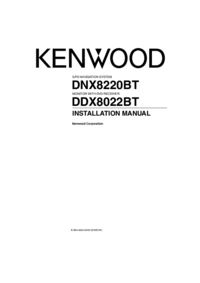
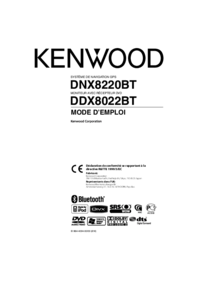

 (100 pages)
(100 pages) (28 pages)
(28 pages) (112 pages)
(112 pages) (28 pages)
(28 pages)







Comments to this Manuals