Kenwood KDC BT948HD User Manual
Browse online or download User Manual for Car speakers Kenwood KDC BT948HD. Kenwood KDC BT948HD User Manual
- Page / 76
- Table of contents
- TROUBLESHOOTING
- BOOKMARKS



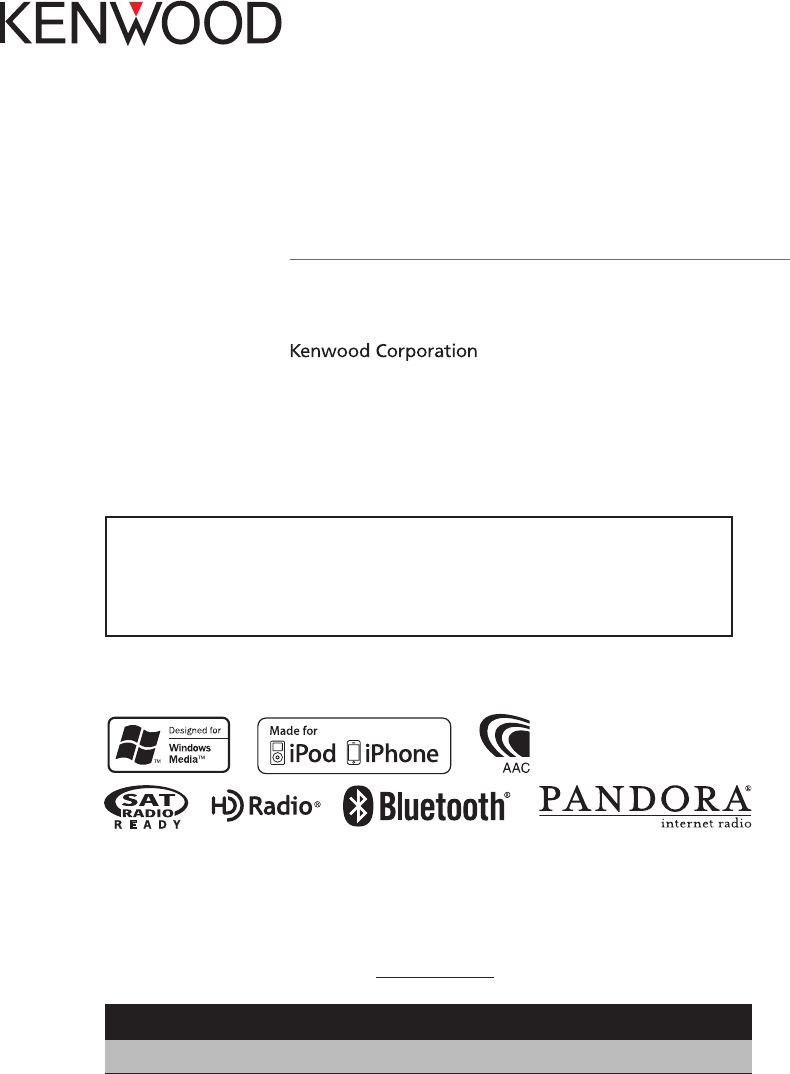
- KDC-X995 1
- KDC-BT948HD 1
- Contents 2
- Before use 4
- Handling CDs 5
- CDs that cannot be used 5
- Component names and functions 6
- General operation 7
- Normal playing 10
- Browsing 10
- Cancelling Search mode 10
- Cancelling the Direct Search 10
- > item 11
- PANDORA® Operation 14
- Cancelling the Menu List mode 15
- Cancelling Menu List mode 15
- USB device Operation 16
- MENU VOL DISP 19
- SRC SCRL 19
- SEARCH MODE 19
- ( : Factory setting) 20
- Function of remote control 21
- Cancelling Direct Disc Search 21
- HD Radio™ Tuner Operation 22
- > Preset number 23
- Exit the Preset Memory mode 29
- Display Settings 30
- > “AUX Name Set” 35
- Clock and Other Functions 36
- Removing the Faceplate 39
- Reattaching the Faceplate 39
- Audio Adjustments 40
- > “Manual Equalizer” 41
- > “Preset Equalizer” 41
- DSP Setup 44
- > “Car Type Adjust” 45
- > “Preset” > “Recall” 47
- Bluetooth Setup 48
- > “Pairing” > “Phone 51
- Select “PB Name Check” (Play) 53
- Exit BT Settings mode 53
- SMS (Short Message Service) 54
- Selecting the channel 56
- Selecting the Preset Band 56
- (page 18, 21, 23, 28, 57) 58
- ¤ CAUTION 59
- Appendix 60
- 2WARNING 67
- For Good Reception 67
- Connecting Wires to Terminals 68
- Troubleshooting Guide 71
- Bluetooth 73
- Pandora 73
- Specifications 74
- Audio section 75
- Auxiliary input 75
Summary of Contents
11FLIP_IM330_Ref_K_en_00 © 2010 Kenwood Corporation All Rights Reserved.KDC-X995KDC-BT948HDCD-RECEIVERINSTRUCTION MANUALBefore reading this manual, c
10 | KDC-X995/ KDC-BT948HDiPod/iPhone OperationSelecting the Search modeYou can select the most suited search method for the desired song from 4 t
English | 11Related SearchSearches for music of the same artist or genre as the one being played.1 Play the music in iPod2 Press the [SEARCH MODE]
12 | KDC-X995/ KDC-BT948HDSkip SearchYou can scroll up or down according to the number of the selected Search items so that you can quickly switch
English | 132 Enter Delete Playlist modeTurn the [VOL] knob and press it when the desired item is displayed. Select “Delete My Playlist”. 3 Turn t
14 | KDC-X995/ KDC-BT948HDPANDORA® OperationSRC4MENU VOL¢DISPSCRL38Basic OperationListening to PANDORA®• Connect an iPhoneConnecting the iPod wit
English | 154 Exit Menu List modePress the [MENU] button for at least 1 second, and then press it again briefly.ڥ Thisunitallowsyoutobookma
16 | KDC-X995/ KDC-BT948HDUSB device OperationSRC4MENU VOL¢38SEARCH MODESCRLDISPBasic OperationPlaying USB device• Connect a USB deviceWhen conne
English | 17¡!12¡"¡#Cancelling Menu List modePress the [MENU] button for at least 1 second, and then press it again briefly.⁄• Whenyousear
18 | KDC-X995/ KDC-BT948HDUSB device OperationSkip SearchYou can scroll up or down according to the number of the selected Search items so that yo
English | 19Music CD/ Audio file OperationBasic OperationDrop open the faceplatePress the Release button.ڥ Pushthefaceplateontheleftside,
2 | KDC-X995/ KDC-BT948HDContentsBefore use 4Component names and functions 6General operation 7Before UsingCommon OperationMenu List Operationi
20 | KDC-X995/ KDC-BT948HDPlay ModeYou can select a Play Mode, such as Random play and Repeat play.1 Select CD source2 Enter Play ModePress the [V
English | 21Function of remote controlDirect Music SearchSearching the music by entering the track number.1 Enter Direct Music Search modePress th
22 | KDC-X995/ KDC-BT948HDHD Radio™ Tuner Operation3 Enter Preset Memory modeTurn the [VOL] knob and press it when the desired item is displayed.
English | 23⁄• Thissettingcanbemadewhen“TypeNormal”isselectedfor the “Tuner Preset Type” of <Initial Settings> (page 38).Preset T
24 | KDC-X995/ KDC-BT948HDHD Radio™ Tuner OperationiTunes TaggingUsing an iTunes Tagging enabled HD Radio receiver you can tag your music. When yo
English | 25
26 | KDC-X995/ KDC-BT948HDOperation of hands-free phoningGetting StartedBefore use the cell-phone, you need to connect cell-phone to this unit. ڥ
English | 27Answering the Waiting Call after Terminating the Current CallPress the [ ] or [SRC] button.Switching between the Current Call and Wait
28 | KDC-X995/ KDC-BT948HDOperation of hands-free phoningCalling a Number in the Phone Book1 Enter Bluetooth modePress the [ ] button.2 Select the
English | 29Make a Voice Dialing Call1 Enter Bluetooth modePress the [ ] button.2 Select voice recognition modeTurn the [VOL] knob and press it wh
English | 3Audio Adjustments 40Audio ControlPreset Equalizer curve SelectManual Equalizer ControlListening Position SelectionListening Position F
30 | KDC-X995/ KDC-BT948HDDisplay SettingsBasic OperationSwitching displayPress the [DISP] button.Mode Display Type5-line display mode Displays 4
English | 31“ILLUMI Effect” Sets whether the key illumination brightness is changed in conjunction with the key operation. “OFF”/ “ON”“ILLUMI MSC
32 | KDC-X995/ KDC-BT948HDDisplay SettingsCustomization of 5-line Display Mode & 3-line Display Mode & iPod-like Display ModeYou can custo
English | 33In Music CD sourceDisc title (“Disc title”)Track title (“Track title”)Play time (“P-Time”)Spectrum analyzer & Clock (“Speana/Clock
34 | KDC-X995/ KDC-BT948HDDisplay SettingsCustomization of Clock Display ModeYou can customize the display of the Clock Display mode. 1 Select the
English | 35Auxiliary Input Display SettingSelecting the display when changing to Auxiliary input source.1 Select the AUX sourcePressing the [SRC]
36 | KDC-X995/ KDC-BT948HDClock and Other Functions4 Set the Clock & Date setting itemsTurn the [VOL] knob and press it when the desired item
English | 37Date AdjustmentYou can adjust the date.1 Enter Menu List modePress the [MENU] button.2 Enter Clock adjustment mode Turn the [VOL] knob
38 | KDC-X995/ KDC-BT948HDClock and Other FunctionsInitial SettingsYou can select following Initial Setting items.1 Select the StandbyPressing the
English | 39Theft Deterrent FaceplateThe faceplate of the unit can be detached and taken with you, helping to deter theft.Removing the Faceplate1
4 | KDC-X995/ KDC-BT948HDBefore use2WARNINGTo prevent injury or fire, take the following precautions:To prevent a short circuit, never put or leav
40 | KDC-X995/ KDC-BT948HDAudio Adjustments“2Zone” Sets the Dual Zone System.- Dual Zone System (page 42). “2Zone Select”“Preset” Sets the audio
English | 41Manual Equalizer ControlYou can adjust following Equalizer Control items.KDC-X995Band Item Range“BAND1” (62.5 Hz) “GAIN” Band level -9
42 | KDC-X995/ KDC-BT948HDAudio AdjustmentsListening Position SelectionThe sound environment can be compensated in accordance with the selected po
English | 43• TheAudioControlhasnoeffectonsubsource.• TherearefollowinglimitationswhenDualZoneSystemis enabled.- There is no ou
44 | KDC-X995/ KDC-BT948HDCar Type SelectionYou can compensate the delay of the sound arrival time by selecting your environment from the followin
English | 45Reference pointFRONTFRONTSUB-WREARREAR1.7 feet4.9 feet+0 feet+3.2 feet2.6 feet+2.3 feet5 Exit Audio Control modePress the [MENU] butto
46 | KDC-X995/ KDC-BT948HDDSP Setup7 Exit Audio Control modePress the [MENU] button for at least 1 second.Audio Preset MemoryRegistering the value
English | 47Audio Preset RecallRecalling the sound setup registered by <Audio Preset Memory> (page 46).1 Select the sourcePressing the [SRC]
48 | KDC-X995/ KDC-BT948HDBluetooth SetupEasy pairing function1 Enter easy pairing modePress the [ ] button for at least 1 second.Any of the follo
English | 49Display Overview“SMS Inbox” Display the received short message.Refer to <SMS (Short Message Service)> (page 54).“BT Settings”“Pa
English | 5Handling CDs• DonottouchtherecordingsurfaceoftheCD.• Donotsticktapeetc.ontheCD,oruseaCDwithtape stuck on it.• D
50 | KDC-X995/ KDC-BT948HDBluetooth SetupRegistering Bluetooth deviceTo make your Bluetooth device (cell-phone) usable with this unit, you need to
English | 51Selecting the Bluetooth device You Wish to ConnectWhen two or more Bluetooth devices have already been registered, you need to select
52 | KDC-X995/ KDC-BT948HDBluetooth SetupDeleting a Registered Bluetooth deviceYou can delete a registered Bluetooth device.1 Enter Bluetooth mode
English | 533 Select the category (type) you wish to setTurn the [VOL] knob and press it when the desired item is displayed. Select “General”, “Ho
54 | KDC-X995/ KDC-BT948HDSMS (Short Message Service)Downloading the SMSDownload the short message (SMS) arrived at the cell-phone so that it can
English | 55
56 | KDC-X995/ KDC-BT948HDSatellite Radio Tuner Control (Optional)Basic OperationSelecting Satellite Radio sourcePressing the [SRC] button repeate
English | 57Cancelling Category and Channel Search modePress the [MENU] button for at least 1 second, and then press it again briefly.ڥ Youcann
58 | KDC-X995/ KDC-BT948HDBasic Operations of remote controlATT0 — 9SRCVOLFMAMEXIT5/∞AUDENTDIRECTGeneral control• Volume control: [VOL]• Source
English | 59Preparing the remote control unitPull the battery sheet out from the remote control unit to the direction of the arrow.Changing the ba
6 | KDC-X995/ KDC-BT948HDComponent names and functions1 Release buttonTo drop the faceplate down to open and CD can be inserted or ejected (press
60 | KDC-X995/ KDC-BT948HDAppendix About Audio file• Playable Audio file AAC-LC (.m4a), MP3 (.mp3), WMA (.wma)• Playable disc media CD-R/RW/R
English | 61About PANDORA® internet radioThe requirements for listening to PANDORA® internet radio are as follows:• UseanAppleiPhoneoriPodt
62 | KDC-X995/ KDC-BT948HDAppendix Menu ListCommon function itemsDisplay Page“Settings” –“Clock & Date” 36“Clock Adjust”“City Select”“Time Syn
English | 63Function items appearing when the Music CD/ Audio file source is selectedDisplay Page“Music” 19“Play Mode” 20“File Scan”“Track Scan”“F
64 | KDC-X995/ KDC-BT948HDAppendixCity listContinent City Time DifferenceArea Hawaii –10:00Alaska –9:00Pacific Time –8:00Arizona –7:00Mountain Tim
English | 65
66 | KDC-X995/ KDC-BT948HDAppendix 2CAUTIONUse of controls or adjustments or performance of procedures other than those specified herein may resul
English | 67Accessories/ Installation ProcedureAccessories1...1 2...23...4 4...453 m (9.5 ft) ...1Installation
P.CONTILLUMIANT. CONT MUTEREMOTE CONTSTEERINGWHEELREMOTEINPUT– + LRLRFM/AM antenna inputFront outputFuse(10A)Microphone (Accessory5)Microphone in
FM/AM antenna inputFront outputSub Woofer outputRear outputEnglish | 69Installation/Removing the Unitnon-Japanese carsBend the tabs of the mountin
English | 7Before UsingExit of the Demonstration ModeTurn off the demonstration mode when you use it for the first time after installation.1 Press
Installation the Microphone Unit 1 Check the installation position of the microphone (accessory 5).2 Remove oil and other dirt from the installation s
English | 71Troubleshooting GuideSome functions of this unit may be disabled by some settings made on this unit. ! • Cannot set up the subwoof
72 | KDC-X995/ KDC-BT948HDTroubleshooting GuideHands-free ? The hands-free talk volume is low. The hands-free talk volume is set at a low leve
English | 73No Access: The procedure preset with mixed preset memory function cannot be available. The preset content may not be recalled depend
74 | KDC-X995/ KDC-BT948HDFM tuner sectionFrequency range (200 kHz space):87.9MHz–107.9MHzUsable sensitivity (S/N = 30dB): 9.3dBf (0.8 μV/7
English | 75• Specifications subject to change without notice.Audio sectionMaximum output power: 50 W x 4FullBandwidthPower(atlessthan1%T
This symbol mark indicates that Kenwood manufactured this product so as to decrease harmful influence on the environment.
8 | KDC-X995/ KDC-BT948HDiPod/iPhone OperationSRC4MENU VOL DISP¢38SCRLSEARCH MODEBasic OperationPlaying iPod• Connect an iPodWhen connected, the
English | 9Play ModeYou can select a Play Mode, such as Random play and Repeat play.1 Select iPod source2 Enter Play Mode MenuPress the [VOL] knob
 (18 pages)
(18 pages)
 (28 pages)
(28 pages)
 (44 pages)
(44 pages)







Comments to this Manuals