Kenwood KVT-526DVD User Manual
Browse online or download User Manual for Hardware Kenwood KVT-526DVD. Kenwood KVT-526DVD User Manual [de]
- Page / 96
- Table of contents
- TROUBLESHOOTING
- BOOKMARKS




- KVT-526DVD 1
- KVT-556DVD 1
- Contents 2
- Before Use 4
- Region codes in the world 7
- Operation regulatory marks 7
- DVD disc marks 7
- How to read this manual 8
- Basic Operations 10
- Playing a USB device 12
- Removing the USB device 12
- Selecting a source 13
- Switching the function screen 15
- Navigation Control 16
- Watching DVD/VCD 18
- Control Panel 19
- DVD Disc Menu 20
- H ighlight On 21
- VCD Zoom Control 22
- Next page 3 23
- P 0:00:05 25
- Picture Control 27
- Radio Listening 28
- Seek Mode 29
- Auto Memory 30
- Manual Memory 30
- Radio Text 31
- Traffic Information 31
- Search by Program Type 32
- Connecting an iPod 33
- P 0:00:05 34
- USB Device Control 36
- Folder Select 38
- TV Watching 39
- Preset 1 40
- 2chGroup 1 Preset 1 41
- Set Station Name 42
- Bluetooth Audio Control 43
- Phone Call 44
- Character Entry 45
- Screen Control 46
- Hands Free Unit Control 47
- When Received a Call 48
- Quick Dialing 49
- Calling by Phonebook 50
- Calling by Voice Recognition 52
- Voice Registration 54
- Key Word Voice Registration 55
- Phone Number Preset 56
- SMS (Short Message Service) 57
- Setup Menu 58
- Crossover Network Setup 59
- DVD Setup 59
- Language Setup 60
- Parental Level Setup 61
- DivX Setup 62
- System Setup 62
- Panel Color Coordinate 63
- AV Interface Setup 64
- User Interface 66
- Direct Source Button Setup 67
- Entering Background 68
- Background Delete 68
- Background Select 69
- Touch Panel Adjustment 69
- Clock Setup 70
- Monitor Setup 70
- Security Code Setup 72
- Deactivating Security Code 73
- TV Setup 74
- RDS Setup 74
- Bluetooth Setup 75
- Registering Bluetooth Unit 75
- Bluetooth Unit Connection 77
- Deleting Bluetooth Unit 78
- Software Information 78
- Setup Memory 79
- Audio Control 80
- , the sound generated if 81
- Tone Setup 82
- Zone Control 82
- English 83 83
- Remote Controller 84
- Common Operations (AUD mode) 85
- DVD/VCD (DVD mode) 86
- Radio (AUD mode) 88
- TV (TV mode) 88
- DVD Language Codes 89
- Help? Troubleshooting 90
- Help? Error 91
- Specifications 92
- Video section 93
- Audio section 93
- CLASS 1 94
- LASER PRODUCT 94
- ABOUT DIVX VIDEO: 95
- ABOUT DIVX VIDEO-ON-DEMAND: 95
Summary of Contents
MONITOR WITH DVD RECEIVERKVT-526DVDKVT-556DVD INSTRUCTION MANUAL© B64-4551-00/00 (EW/QW) Declaration of Conformity with regard to the EMC Directive 2
ABCBDEFSecurity indicator(page 72)H IDisc loading slotGWhen the monitor is openWhen the monitor is closed10 KVT-526DVD/KVT-556DVDBasic OperationsO
English 11Adjusts the volumeAAttenuates the volumePress it to attenuate the volume.Press it again to cancel muting.FPlay/ PausePress [38] button o
12 KVT-526DVD/KVT-556DVDBasic OperationsPlaying a USB deviceWhen connecting a USB device, playback starts automatically.Removing the USB devicePre
English 13Selecting a source Press it to display the source select screen. Touch the source button to select the source.Full Source Select screen1
14 KVT-526DVD/KVT-556DVDBasic OperationsBCAScreen SetupPress the button. Displays the Screen Control Screen (page 46).ASwitches to the Navigation
English 15Switching the function screenThe function control screen switches in the following order each time you press the button.Navigation scree
16 KVT-526DVD/KVT-556DVDUsing the Navigation SystemDisplays the navigation system screen and makes the navigation function available. 1 Display
English 17When "USB" or "iPod" is selected:7 7897 During iPod play : Searches Music or Video. During USB play : Selects a
18 KVT-526DVD/KVT-556DVDWatching DVD/VCDYou can play DVD/VCD using various functions.• For the basic method of how to watch DVD/VCD, see <Basi
English 19Functions When Displaying the Easy Control PanelDisplays the basic operation buttons on the screen. 1 While the source is playing, pr
2 KVT-526DVD/KVT-556DVDContentsBasic Operations 10Radio Listening 28Functions While Displaying the Control Screen 28Seek Mode 29Auto Memory 30
20 KVT-526DVD/KVT-556DVDWatching DVD/VCD9 Stops playing. When pressed twice, the disc is played from its beginning when you play it in the next t
English 21Highlight ControlYou can select a chapter and title for the DVD Menu screen. When you touch the screen, you can select the DVD menu.E nt
22 KVT-526DVD/KVT-556DVDWatching DVD/VCDVCD Zoom ControlDisplays an enlarged VCD screen. 1 Display the Zoom Control screenMode:FullP 0:05Scene
English 23Music Disc & Audio File ListeningYou can recall various control screens during CD/Audio file playback.• For the basic method of how
24 KVT-526DVD/KVT-556DVDDuring Audio file playback2221192034232424 252627 2628282930313233353618 37 3839 40i Switches to the playback screen. If
English 25Function During Playback ScreenBasic functions are available even when the playback screen is displayed. 1 Display the playback scree
26 KVT-526DVD/KVT-556DVDFunctions When Displaying the Easy Control PanelDisplays the basic operation buttons on the screen. 1 While the source
English 27g Scrolls the list.h Moves to the top hierarchy level.j Moves up a hierarchy level.k Displays the currently playing file.Picture Con
28 KVT-526DVD/KVT-556DVDFunctions While Displaying the Control ScreenSwitches to the source control screen to use various functions.[TUNER] button
English 29202019o Memorized stations are displayed. Touch to tune in.; Scrolls the list.Seek ModeSets a station selection.The mode is switched i
English 3Setup Menu 58Setup Menu 58Audio Setup 58Crossover Network Setup 59DVD Setup 59Language Setup 60Parental Level Setup 61DivX Setup
30 KVT-526DVD/KVT-556DVDAuto MemoryStores stations with good reception in memory automatically. 1 Select a band you wish to store in memory 2
English 31# : Press for # seconds.Radio TextYou can display the radio text. (Only when receiving the FM broadcast) 1 Select a station 2 Disp
32 KVT-526DVD/KVT-556DVDSearch by Program TypeA program is tuned when you set its program type. (Only when receiving the FM broadcast) 1 Enter
English 33iPod ControlConnecting an iPodConnect an iPod to this unit.Mode:FullAV–OUT:AV–INP 0:00:05iPodiPodIN00002/000062 131 Forward music/vide
34 KVT-526DVD/KVT-556DVDFunctions While Displaying the Control ScreenSwitches to the source control screen to use various playback functions.When
English 352020192122231o Categories and music are listed. Touch a category name to move to its lower level. If music title is displayed, the musi
36 KVT-526DVD/KVT-556DVDYou can control and listen to songs in your USB device by simply connecting it to the USB connector of this unit. • For
English 37524311910813141267115 16 17 18 19 201 Image pictureSwitches to the playback screen. If there is no playback screen, wallpaper is display
38 KVT-526DVD/KVT-556DVDFolder SelectSearches folders and Audio files stored in the USB device according to hierarchy. 1 Start Folder Select 2
English 39TV WatchingFunction During TV ScreenBasic functions are available even when the TV screen is displayed. 1 Display the TV screen[TV] b
4 KVT-526DVD/KVT-556DVD2WARNINGTo prevent injury or fire, take the following precautions:• To prevent a short circuit, never put or leave any met
40 KVT-526DVD/KVT-556DVDFunctions While Displaying the Control ScreenSwitches to source control screen to use various functions. 1 While the so
English 41TV Menu (only with KTC-D500E (optional accessory) connected)Menu Control screen appears by touching the area shown below.INAUTO1AFMode:F
42 KVT-526DVD/KVT-556DVDManual Memory(only with KTC-D500E or KTC-V301E (optional accessory) connected)Stores the current receiving channel in memo
English 43Bluetooth Audio ControlWhen KCA-BT200 (optional accessory) is connected, you can listen to audio files stored in Bluetooth audio player
44 KVT-526DVD/KVT-556DVDMuting Audio Volume upon Reception of Phone callWhen the telephone is called, the system is paused automatically.Muting Au
English 45Character EntryHow To Use the Character Entry ScreenCharacter Entry screen1123345671 Shifts the cursor.2 Enters characters.3 Scrolls u
46 KVT-526DVD/KVT-556DVDScreen ControlScreen Control 1 Display Easy Control panel 2 Display the Screen Control screenMode:Full AV–OUT:AV–INT
English 47Hands Free Unit ControlControl Screen FunctionDisplaying the control screen and using various functions. 1 Display the Hands-Free Con
48 KVT-526DVD/KVT-556DVDWhen Received a CallWhen you receive a call, you can use the hands-free phone. 1 Respond to a call2341 When a call arri
English 49Quick DialingYou can register up to 6 phone numbers for quick dialing.ڥ Phone numbers must be registered in advance. See <Phone Num
English 5Navigation units that can be connected to this unit • KNA-G620TUpdate the navigation software to the latest version. For how to update th
50 KVT-526DVD/KVT-556DVDCalling by PhonebookYou can call a person using his/her phone number that you have registered in the Phonebook. 1 Displ
English 51 4 Select the phone number to call 1514181617r Calls the selected phone number. t Creates an SMS for the displayed phone number. Se
52 KVT-526DVD/KVT-556DVDCalling by Voice RecognitionCalls by recognizing the registered voice. ڥ In order to perform voice recognition, voice mu
English 53Setting Up the Hands-Free PhoneThe Hands-Free system can be set as follows. 1 Display the Hands Free Setup screen 2 Setup each ite
54 KVT-526DVD/KVT-556DVDHands Free Unit ControlVoice RegistrationRegisters voice for voice recognition in Phonebook. Up to 35 voices can be record
English 55Key Word Voice RegistrationRegisters the voice to select the Phone number category by Voice Recognition. 1 Display the Key Word List
56 KVT-526DVD/KVT-556DVDHands Free Unit ControlPhone Number PresetRegisters frequently used phone number to Hands Free control screen preset butto
English 57SMS (Short Message Service)Uses SMS function. 1 Display the SMS Select screen 2 Select a function154231 Displays received message
58 KVT-526DVD/KVT-556DVDSetup MenuDisplays the Setup menu to set various functions. 1 Display the control screen of any sourceTouch any source
English 59Next page 3Crossover Network SetupYou can set a crossover frequency of speakers. 1 Select the speaker to set the crossover2411231 S
6 KVT-526DVD/KVT-556DVDAbout Audio files• Playable Audio file AAC-LC (.m4a), MP3 (.mp3), WMA (.wma)⁄• If music of normal CD and other playback
60 KVT-526DVD/KVT-556DVD67896 Returns to the "DVD Setup 1" screen.7 Sets an angle mark display.*1 ( "On")8 Selects the scr
English 61Parental Level SetupSets a parental level. 1 Display the Parental Level code number screen See <DVD Setup> (page 59) and touch
62 KVT-526DVD/KVT-556DVDSetup MenuDivX SetupChecks the registration code. This code is needed when making a disc which has DRM (Digital Rights Man
English 636791086 Returns to the "System Setup 1" screen.7 Moves to the "System Setup 3" screen.8 Sets the button illuminat
64 KVT-526DVD/KVT-556DVD To register your original color 1 Start the RGB coordinate 2 Adjust each color value123451 Selects a preset numbe
English 6556789105 Returns to the "AV Interface 1" screen.6 Moves to the "AV Interface 3" screen.7 Selects an AV source to
66 KVT-526DVD/KVT-556DVDSetup MenuUser InterfaceYou can set up user interface parameters. 1 Display the User Interface screenTouch in the &quo
English 67161718y Returns to the "User Interface 3" screen.u Sets whether to display the name of the, , , andy buttons on the right
68 KVT-526DVD/KVT-556DVDEntering BackgroundLoads a image for background. 1 Connect the device which has the image to load 2 Display the User
English 69Background SelectSelects a image for background. 1 Select Background Change screen 2 Select a image for background121 Returns to
English 7Region codes in the worldThe DVD players are given a region code according to the country or area it is marketed, as shown in the followi
70 KVT-526DVD/KVT-556DVDSetup MenuClock SetupYou can adjust the clock time. 1 Display the Clock Setup screenTouch in the "Setup Menu"
English 71q Monitor Action SetupWhen set to "Quick", the monitor is opened quickly. 1314151612w Returns to the "Angle Con
72 KVT-526DVD/KVT-556DVDSetup MenuSecurity Code SetupYou can set a security code to protect your receiver system against theft.ڥ When the Securi
English 73Deactivating Security CodeTo deactivate the Security Code function. 1 Display Security Code Setup screenTouch in the "Setup Men
74 KVT-526DVD/KVT-556DVDTV SetupThe TV signal receiving areas can be set. (with the optional accessory TV Tuner connected only) 1 Displaying T
English 75Bluetooth SetupRegisters and selects Bluetooth unit. 1 Display the Bluetooth Setup screenTouch in the "Setup Menu" screen
76 KVT-526DVD/KVT-556DVDq Returns to the previous screen. 4 Enter PIN code Enter the PIN code specified for the Bluetooth unit to register.151
English 77Registering Special Bluetooth UnitRegisters Special Bluetooth unit, that resulted in error by normal registration method, by selecting f
78 KVT-526DVD/KVT-556DVDDeleting Bluetooth Unit Deletes the registered Bluetooth unit. 1 Display the Connect Device List screen 2 Select a
English 79Setup MemoryAudio Setup and AV Interface settings can be memorized. The memorized settings can be recalled at any time. For example, eve
Seek ModeSets a station selection.The mode is switched in following order each time you touch the button.Display Setting"AUTO1" Tunes in a
80 KVT-526DVD/KVT-556DVDAudio ControlAudio Control MenuDisplays the Audio Control menu to set the sound effect function of this unit. 1 Display
English 817897 Returns to the "Audio Control 1" screen.8 Adjusts the subwoofer volume.*9 Adjusts the volume of the present source bas
82 KVT-526DVD/KVT-556DVDTone SetupYou can set a Tone curve. 1 Display the Tone screenSee <Equalizer Control> (page 81). 2 Set the Tone
English 83ڥ There are following limitations when zone function is set to "On". - There is no output from the subwoofer. - <Audio
84 KVT-526DVD/KVT-556DVDRemote ControllerFor KVT-556DVD : This unit can be operated using the Remote Controller supplied with this unit.For KVT-52
English 85Common Operations (AUD mode)Source switchingSwitches to the source to be played.V.SELMENUMODE FNC/PBCDISPAUDIO ANGLE ZOOMRETURNSRC TO
86 KVT-526DVD/KVT-556DVDVCD 1.X, VCD 2.X (PBC OFF)Track numberCancelVCD 2.X (PBC ON)Scene numberNumberCancelOnce you have switched to the direct s
English 87ZOOMSwitches the zoom ratio each time you press this key.V.SELMENUMODE FNC/PBCDISPAUDIO ANGLE ZOOMRETURNSRC TOP MENUDVD SETUPSUBTITLE
88 KVT-526DVD/KVT-556DVDRadio (AUD mode)Band switchingSwitches to bands received by the unit.12ABC 3DEFOPEN2 ZONEVOLFM+AM− DY1OOOStation select
English 89Code Languageaa Afarab Abkhazianaf Afrikaansam Amharicar Arabicas Assameseay Aymaraaz Azerbaijaniba Bashkirbe Byelorussianbg Bulgarianbh
English 9OOOOther marksImportant precautions are described to prevent injuries etc.Special instructions, supplementary explanations, limitations,
90 KVT-526DVD/KVT-556DVDSome functions of this unit may be disabled by some settings made on this unit. ! • Cannot set up the subwoofer. • C
English 91Help? ErrorWhen the unit fails to operate correctly, the cause of the failure appears on the display.Protect :Protective circuit has bee
92 KVT-526DVD/KVT-556DVDSpecificationsMonitor sectionPicture Size: 6.96 inches (diagonal) wide 154.1 mm (W) x 86.6 mm (H)Display System: Transpare
English 93Although the effective pixels for the liquid crystal panel is given as 99.99% or more, 0.01% of pixels may not light or may light incorr
The marking of products using lasers (Except for some areas) The label is attached to the chassis/case and says that the component uses laser beams th
is a trademark of DVD Format/Logo Licensing Corporation registered in the U.S., Japan and other countries.This product incorporates copyright protect
This symbol mark indicates that Kenwood manufactured this product so as to decrease harmful infl uence on the environment.B64-4551-00_00_E_en.indd 96
More documents for Hardware Kenwood KVT-526DVD

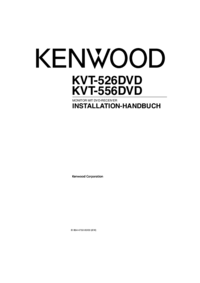









 (28 pages)
(28 pages) (96 pages)
(96 pages)







Comments to this Manuals